This article will explain how to embed a video thumbnail into your Event Portal. A video thumbnail image can be embedded in any Rich Text field and will allow an attendee to click through to your video to watch it.
To do this, you will need to include a valid linked image (or video thumbnail) in any Rich Text field by using the Markdown editor.
Here's how:
In any Rich Text field, click the
</>toolbar button to switch to the Markdown Editor.Paste the following Markdown code into the editor:
[](video-url)
Replace the
video-thumbnail-image-urlandvideo-urlplaceholders with valid links. For example:
[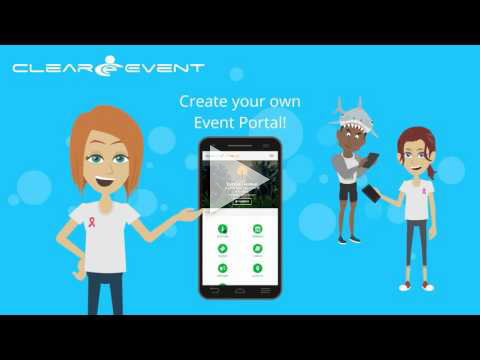](http://www.youtube.com/watch?v=wkM9cb71gQI)
Example: Inserting a video thumbnail image in the event Description field:Click Save to save your changes.
The following thumbnail will be inserted and linked to your video:
Explanation of the Markdown
There are two parts to the markdown above.
The first part is a link to the video thumbnail image []
The second part is a link to the video itself, that will be opened when a visitor clicks on the image.
(video-url)
Example:
[](https://youtu.be/dQw4w9WgXcQ)
I hope this helps, but please let me know if you need a hand setting this up and I would be happy to jump on a quick screen share with you.


